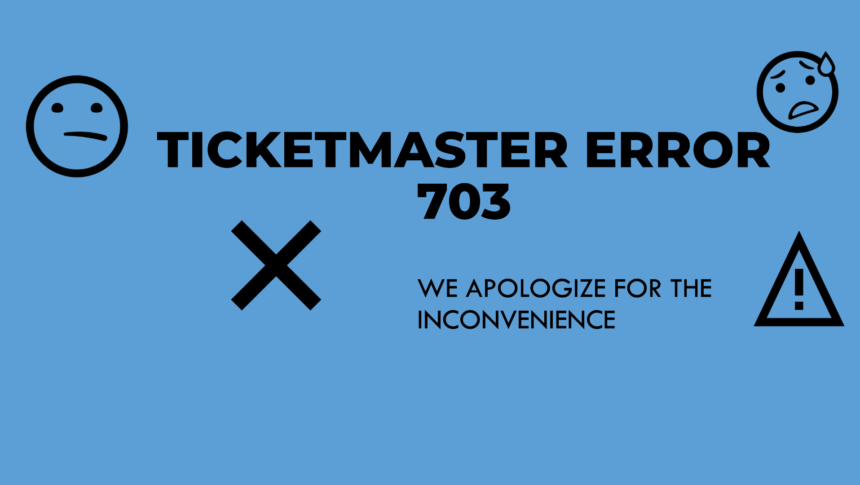Ticketmaster, as a leading online ticketing platform, provides millions of fans worldwide with access to concerts, sports events, and theater shows. However, like any digital platform, it sometimes encounters technical issues that disrupt the ticket-purchasing experience. One such common issue is “Error Code 703,” which can appear when users attempt to make a purchase or perform other tasks. This guide dives into the specifics of Ticketmaster Error Code 703, its causes, and step-by-step solutions to help users resolve it and complete their transactions smoothly.
Understanding Ticketmaster Error Code 703
Ticketmaster’s error codes are designed to indicate specific technical issues. Error Code 703 typically appears when there is a problem with the payment or the account being used, which prevents the ticketing transaction from going through. While this error may be frustrating, it is generally manageable with a few adjustments to your account or payment settings.
Possible Causes of Ticketmaster Error Code 703:
- Payment Verification Issues: This error often indicates that the payment method, such as a credit card, has not been verified correctly.
- Account Information Errors: Incorrect or outdated account details can trigger this error, especially if the billing information doesn’t match.
- Security Measures: Ticketmaster has strict security protocols to prevent fraud. Error 703 might be triggered if the system detects any irregularities or suspicious activity.
Common Situations Where Error Code 703 Occurs
While Error 703 is often tied to payment or account issues, understanding when it occurs can provide insight into resolving it. Here are some situations where users have commonly reported encountering this error:
- During High-Demand Events: Ticketmaster experiences high volumes during popular events, which may result in technical hiccups.
- Switching Payment Methods: Users sometimes see this error when trying to switch from one payment method to another during checkout.
- Updating Account Information: Error 703 may appear if your Ticketmaster account information, like your billing address or email, has recently been updated and doesn’t sync with your payment details.
How to Fix Ticketmaster Error Code 703
Below is a step-by-step guide to help you troubleshoot and fix this error so you can successfully complete your ticket purchase.
1. Double-Check Your Payment Information
Sometimes, error 703 results from a mismatch in the billing information entered on Ticketmaster and the one on your credit card or bank account. Follow these steps:
- Go to your Ticketmaster account settings and select “Payment Options.”
- Ensure that your billing address, cardholder name, and other details match exactly with what is on your credit card statement.
- If using a saved payment method, try deleting it and adding it back to ensure there are no data entry errors.
2. Use an Alternative Payment Method
If updating your payment information does not resolve the issue, try using a different payment method altogether. This could involve:
- Switching from one credit card to another, or using a debit card instead.
- Trying payment platforms like PayPal, Apple Pay, or Google Pay if Ticketmaster supports them in your location.
- Ensuring that your selected payment method has sufficient funds and is not blocked for international or high-value transactions.
3. Clear Browser Cache and Cookies
Stored cache and cookies in your browser can sometimes interfere with the Ticketmaster website. Clearing them can resolve many issues, including error code 703.
- On Chrome: Go to Settings > Privacy and Security > Clear browsing data. Select “Cookies and other site data” and “Cached images and files,” then click “Clear data.”
- On Safari: Go to Safari > Preferences > Privacy, then click “Manage Website Data” and choose to clear cookies and cache.
- Refresh the Ticketmaster page and try the transaction again.
4. Disable Any VPNs or Proxies
Ticketmaster may detect VPNs or proxies as potential security threats, which could trigger error code 703. If you’re using a VPN or proxy:
- Disable it temporarily.
- Try reloading the Ticketmaster site without the VPN.
- Attempt your ticket purchase again with your regular IP address.
5. Check for System Maintenance or High Traffic
Sometimes, Ticketmaster experiences maintenance or high traffic volumes that can trigger various error codes, including 703. If it’s during a major ticket release, the site may be overloaded. Here’s what to do:
- Check Ticketmaster’s social media channels or their official website for maintenance updates.
- Wait for a few minutes and then try again, as high traffic typically resolves within a short period.
What to Do If Error 703 Persists
If you have tried the above steps and are still experiencing error code 703, you may need to take additional actions.
1. Contact Ticketmaster Support
Ticketmaster’s support team can provide specific advice if the error seems unique to your account or payment. Here’s how to contact Ticketmaster customer Service Phone Number:
- Log in to your Ticketmaster account and navigate to the “Help” or “Contact Us” section.
- Select the “Chat” option, or if available, the “Call” option to speak directly with a customer service representative.
- Explain that you are encountering error code 703 and describe the troubleshooting steps you’ve already attempted.
2. Use a Different Device or Network
Sometimes, the issue may be device-specific. Try accessing Ticketmaster from a different device (such as a mobile phone or tablet) or switch to a different internet network to rule out device-based errors.
Preventing Ticketmaster Error Code 703 in the Future
Once you resolve error 703, consider implementing these practices to avoid similar errors in the future.
1. Regularly Update Payment and Account Details
Ensure that all payment methods linked to your Ticketmaster account are up-to-date, especially before making a purchase for a popular event. This helps prevent errors associated with outdated payment or billing information.
2. Avoid Multiple Payment Attempts in Quick Succession
If a payment attempt fails, wait a few minutes before trying again. Rapid successive attempts can trigger Ticketmaster’s security protocols, which might lead to error 703.
3. Use a Reliable Internet Connection
Using a stable, secure internet connection helps avoid connection-related errors during the ticket purchasing process. Whenever possible, avoid using public Wi-Fi when making transactions on Ticketmaster.
4. Keep Your Browser Updated
Using an outdated browser can lead to compatibility issues with Ticketmaster’s website. Ensure your browser is up-to-date, as updates often include security patches that prevent errors like 703.
Final Thoughts on Ticketmaster Error Code 703
Encountering Ticketmaster error 703 can be frustrating, especially when you’re eager to secure tickets to a popular event. However, with a systematic approach, you can typically resolve this error and complete your purchase. Start with basic fixes like updating your payment information and clearing your browser cache, and progress to more advanced steps like contacting Ticketmaster support if necessary. Following these guidelines will help ensure a smoother ticket-buying experience on Ticketmaster in the future.