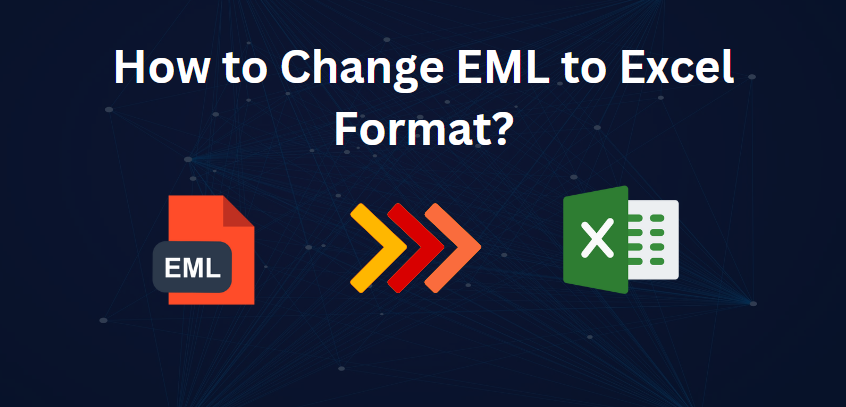Do you want to convert EML files to Excel format? You’ve made it to the right place! Many others face this challenge when trying to organize email data to analyze or present. Be it a project manager like me, trying to compile some client emails into a spreadsheet, or just someone wanting to manage email data a bit better, converting EML files to Excel really makes things much easier. In this article, we are going to discuss manual as well as experts’ verified ways to change EML to Excel format.
Technical Overview of EML and Excel
An EML is an email message saved from some of the email applications like Microsoft Outlook, Apple Mail, and Mozilla Thunderbird.
It contains everything in the message, including:
- Subject: Title of the email.
- Sender and recipient information: Such information provides the name of the sender and the recipient of the email.
- Date and Time: When the message was sent.
- Attachments: Anything you attached to the message.
Excel format refers to files that have an .xlsx extension-a spreadsheet format developed by Microsoft.
- Formatted as a Zip Package: The file with an .xlsx extension is essentially a zip file that carries multiple XML files that determine the structure of the spreadsheet.
- Data: Excel allows data to be put in rows and columns, therefore easily analyzed or manipulated.
- Support for Formulas and Functions: The application provides formulas and functions that can be used to calculate the values.
- Chart and graph: Excel has ample charts and graphs that can be useful for data illustration.
Why Convert EML to Excel?
Here are some of the benefits associated with EML files converted into an Excel format:
- Organization: Excel helps to set forth data in a better order and organize since it enables analysis and sharing.
- Data Manipulation: Excel will conveniently sort, filter and even manipulate data.
- Accessibility: It may be easier to send an Excel file than multiple EML files.
#1 Manual Way to Export EML to Excel using Excel Workbook
- In the first place, you need to open the MS Excel software and create a new blank workbook.
- Using the Excel menu, proceed by clicking on the Insert tab.
- Option selected here will be Text from the available choices, then on the drop-down list, you will choose Object.
- From the dialog box, select Create from File. Then from there, you click the browse button to locate your EML file.
- After you have selected the preferred EML file, then click OK to attach the EML file to your excel sheet.
- The EML file attached will now appear successfully attached to your Excel Sheet
- To insert more than one file, repeat this process for each of the files you wish to attach.
Drawbacks of Excel Workbook Approach
- Using this application, you can add EML files to your excel sheet one by one.
- After inserting an EML file to your email client, you can open that file just by double clicking on that file, and it will open it within the associated email program.
- This method will offer you the much-needed security of important information in EML files by securing your Excel file with a password.
- You can’t see the inserted EML files in excel content. Only the name of that file and icon would be seen.
#2 Professional Solution to Change EML to Excel in Bulk
The MailsWare EML Converter Toolkit is a very fast and reliable means of converting EML files into Excel format. This software batch convert EML files to Excel without losing any information. Also, it supports all attachments related to EML files, so no data will be left behind during the conversion process. Moreover, the simple user interface makes even the unprofessional ones navigate through easily. Besides, for this toolkit, there is an exact feature of processing and conversion of EML files into the format, which is compatible with Excel – CSV. With a few mouse clicks, it is very easy to do the conversion.
How to Open EML in Excel using Professional Solution?
- Open the EML to Excel Converter and select folder carrying EML files
- Click on the Select a Folder button to select the particular folder carrying EML files
- Just click on any folder or subfolder to load up emails in the panel of the software
- Take a while to preview the loaded data.
- Select filters with it to convert particular emails according to your stated conditions.
- Only select the folders you would like to convert and then click on the Convert
- Now choose output format as CSV and select where you want to save your files
- Click on Next button to initiate the EML conversion into Excel.
- After you have successfully converted, you can download the converted excel files from the destination path specified.
Advanced Features of Professional Solution
- The bulk conversion of multiple EML files to save time and work
- It also allows user to convert EML to PST, PDF, MBOX, MSG, CSV, etc. format for email conversion
- All the attachments of each email are saved while conversion
- Preserves overall folder hierarchy of emails for easy browsing
- This software allows you to convert any specific email or folder according to your requirement.
- Content to preview EML files is accurate before conversion.
- Filtered dates make it possible to convert only emails within the specified time range.
- Also, users can seamlessly convert EML file to Excel with all attributes and integrity without losing any single piece of information.
- It easily handles large EML file conversion without any performance issues
- Friendly as well regarding the user interface, hence for both technical and non-technical users.
- Quickly find particular emails according to sender, subject, or date.
Conclusion
This blog offers you the option to create EML files and convert them to Excel in just a few easy steps. It has an advanced tool that ensures full conversion and includes all items related to e-mail. Wait no more! Download the tool and get your questions answered! We also provide a step-by-step guide on how you might change EML to Excel format with all attributes using a few simple mouse clicks